troog
Sync your Trello boards with Google Calendar.
Trello card 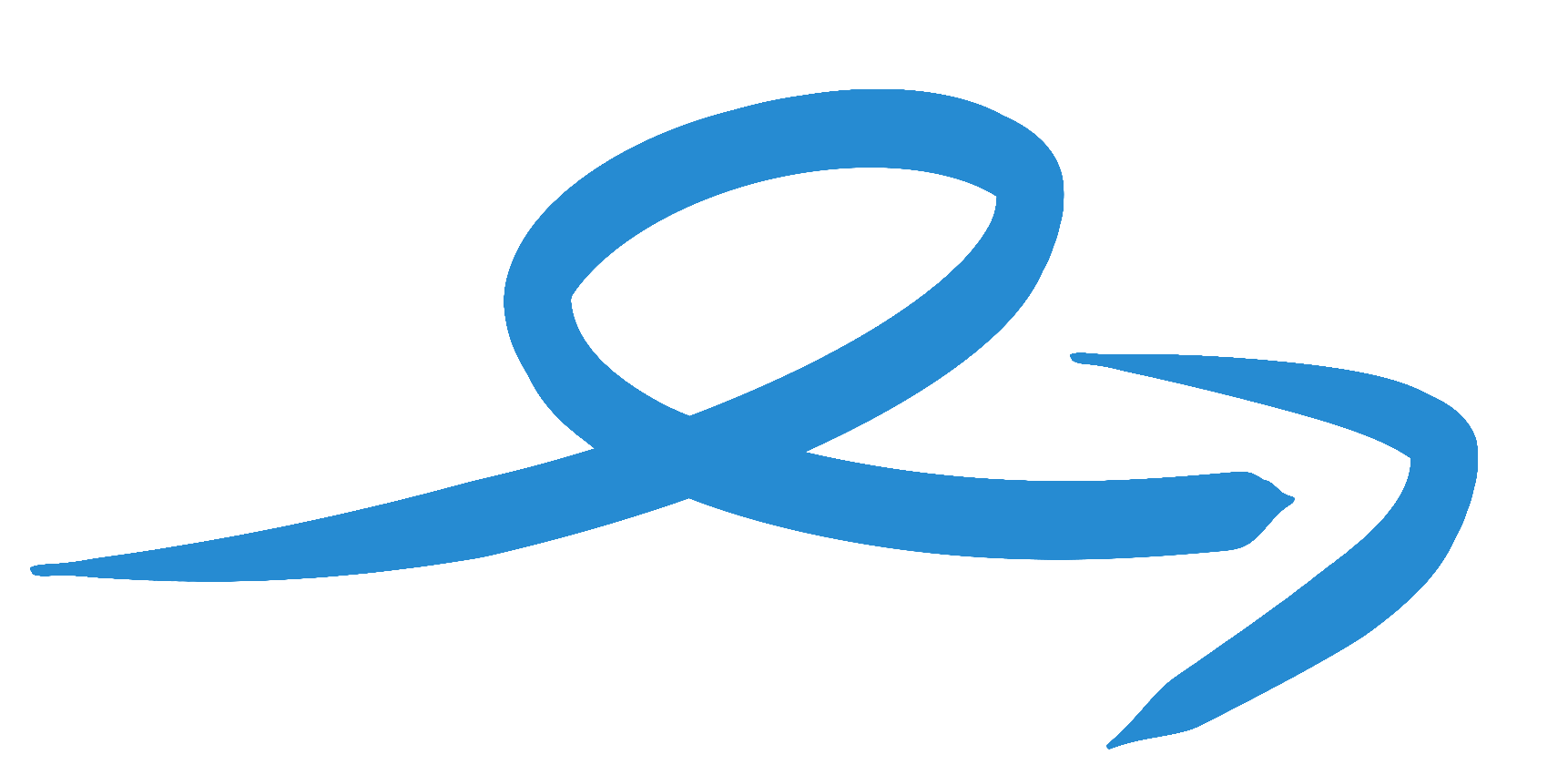 Google Calendar event
Google Calendar event
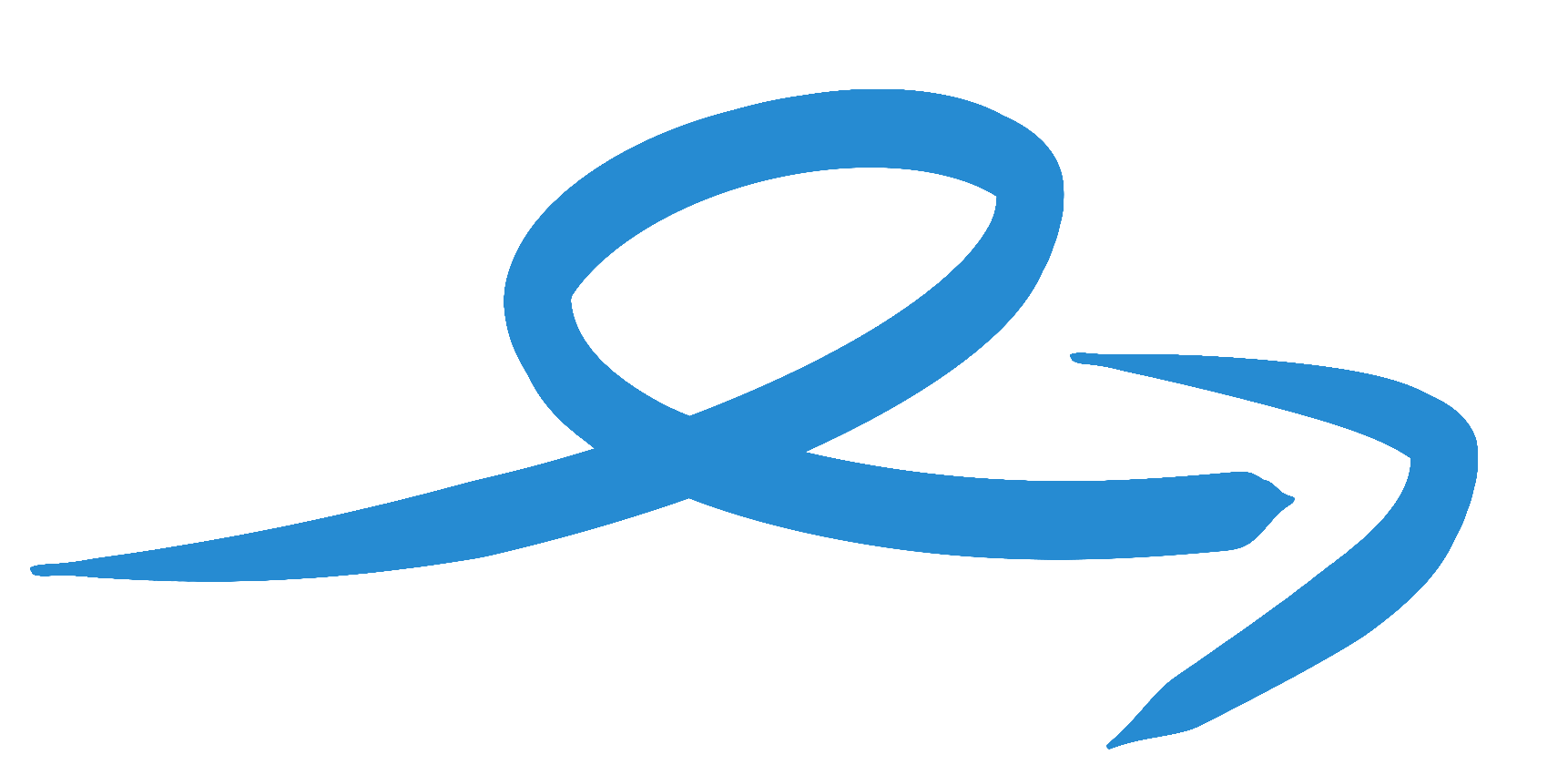
Each Trello board has its own calendar.
Any updates to your Trello cards will be immediately sent to its calendar.
How it works: 4 steps
1. You 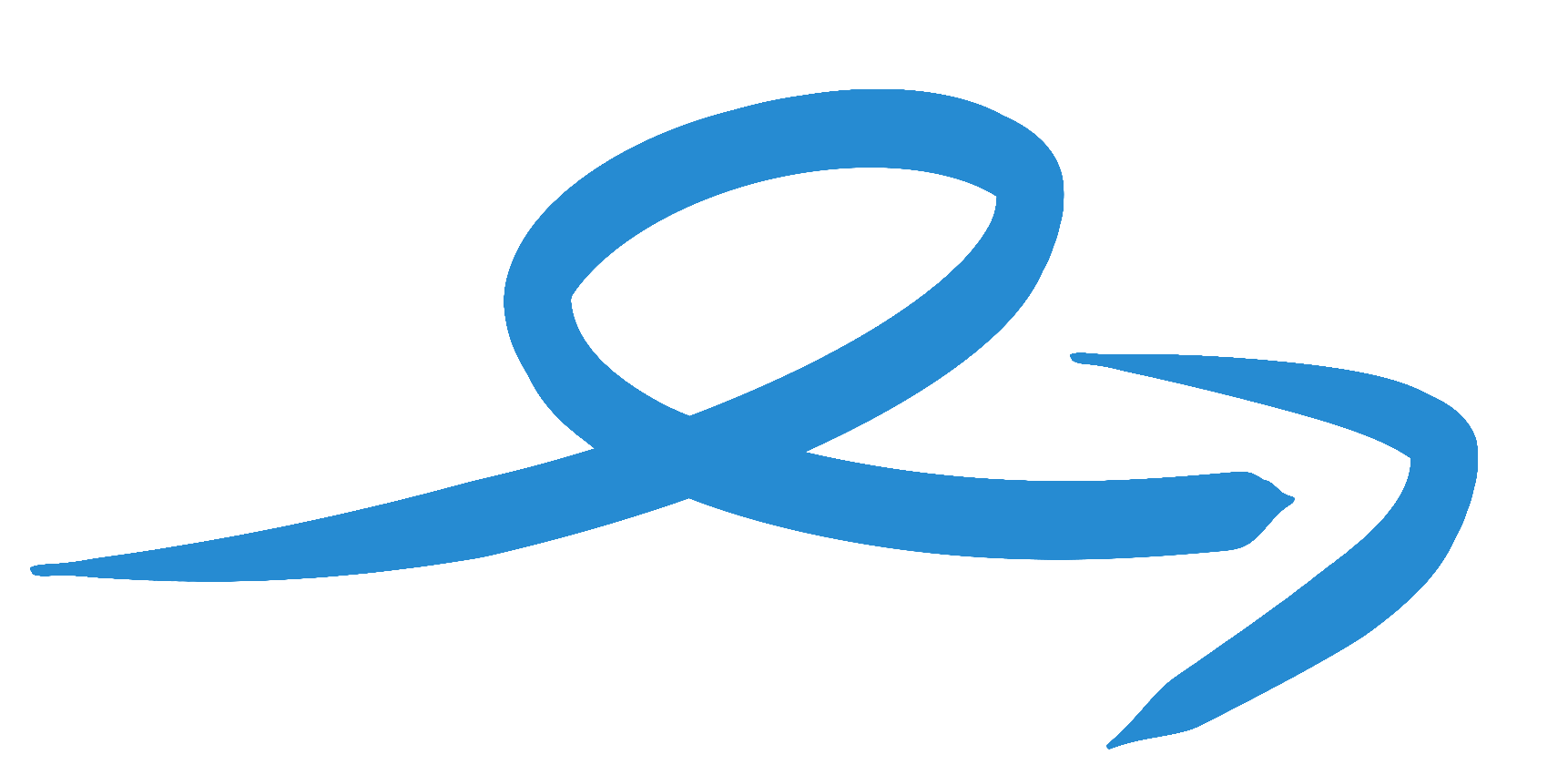 troog
troog
Create a troog account.
Your troog account will allow you to come back to change your sync settings at any time.
2. troog 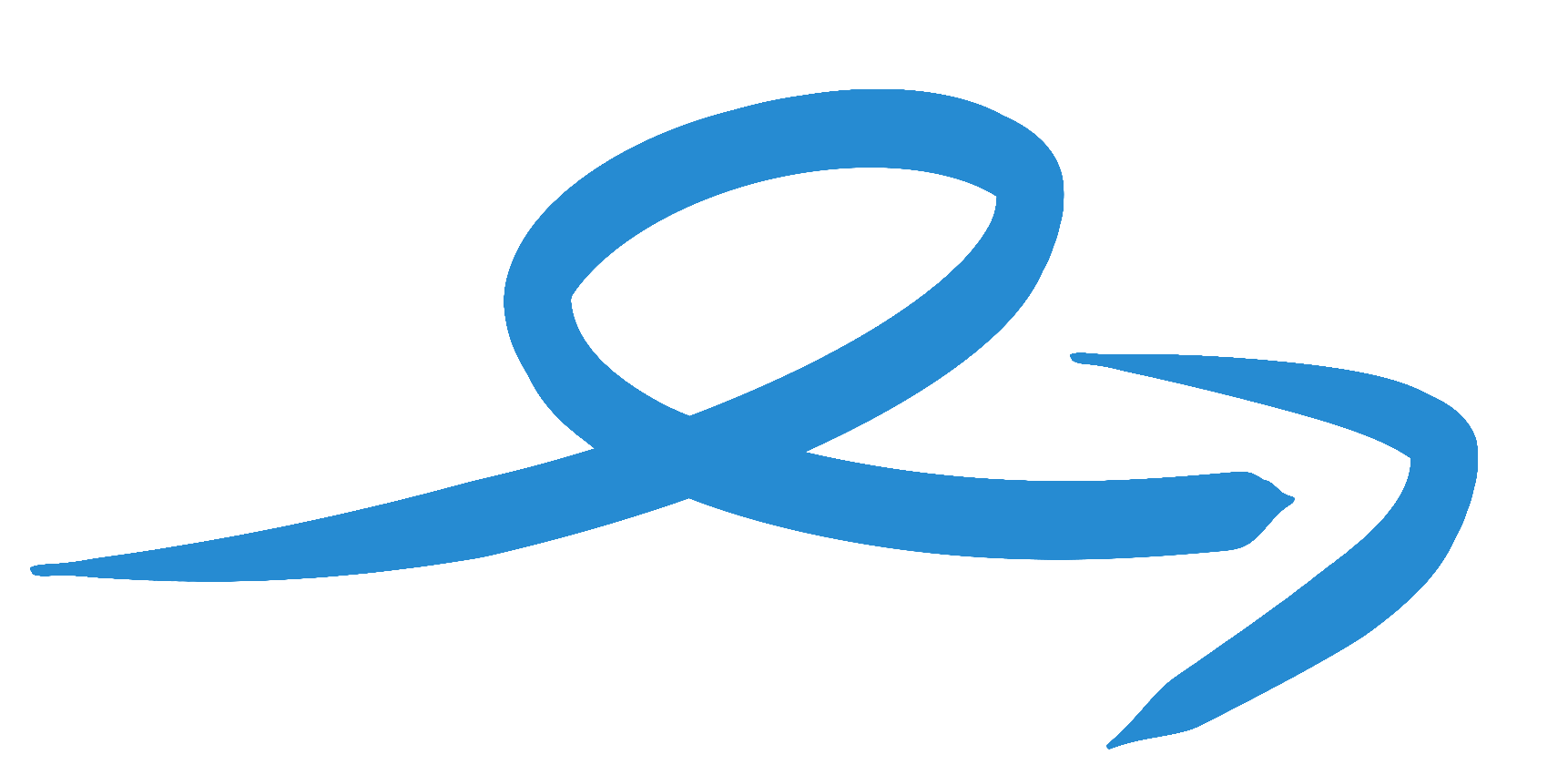 Google
Google
Connect your troog account to your Google calendar account.
troog requires only permissions for the calendars it creates. troog will not be able to read or write to your other calendars.
3. troog 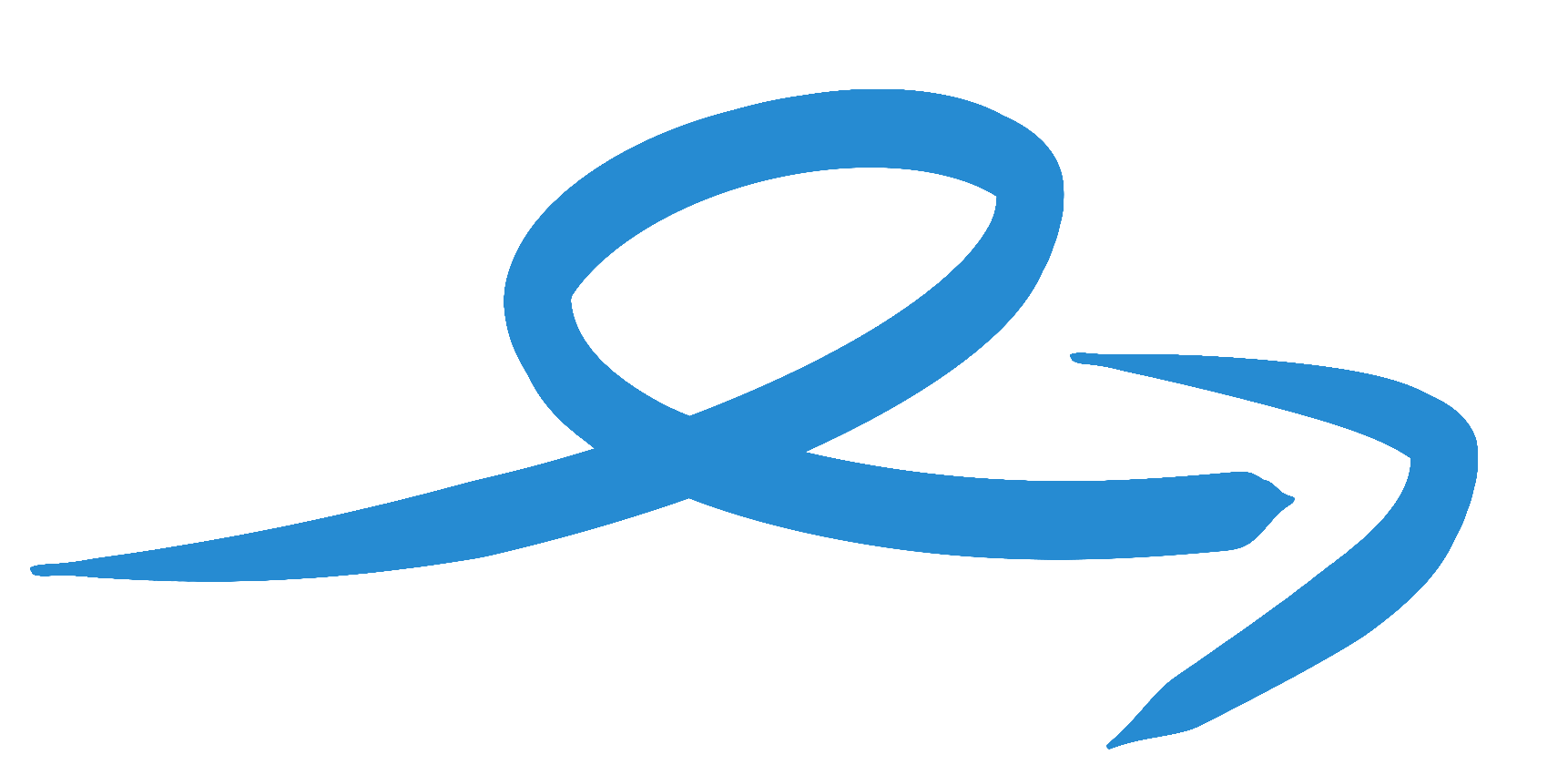 Trello
Trello
Connect your troog account to your Trello account.
If you choose to sync a board, troog will receive updates from Trello whenever you edit the board.
troog requires permissions to read your Trello boards. It will not be able to write or delete data on your Trello boards.
4. Trello 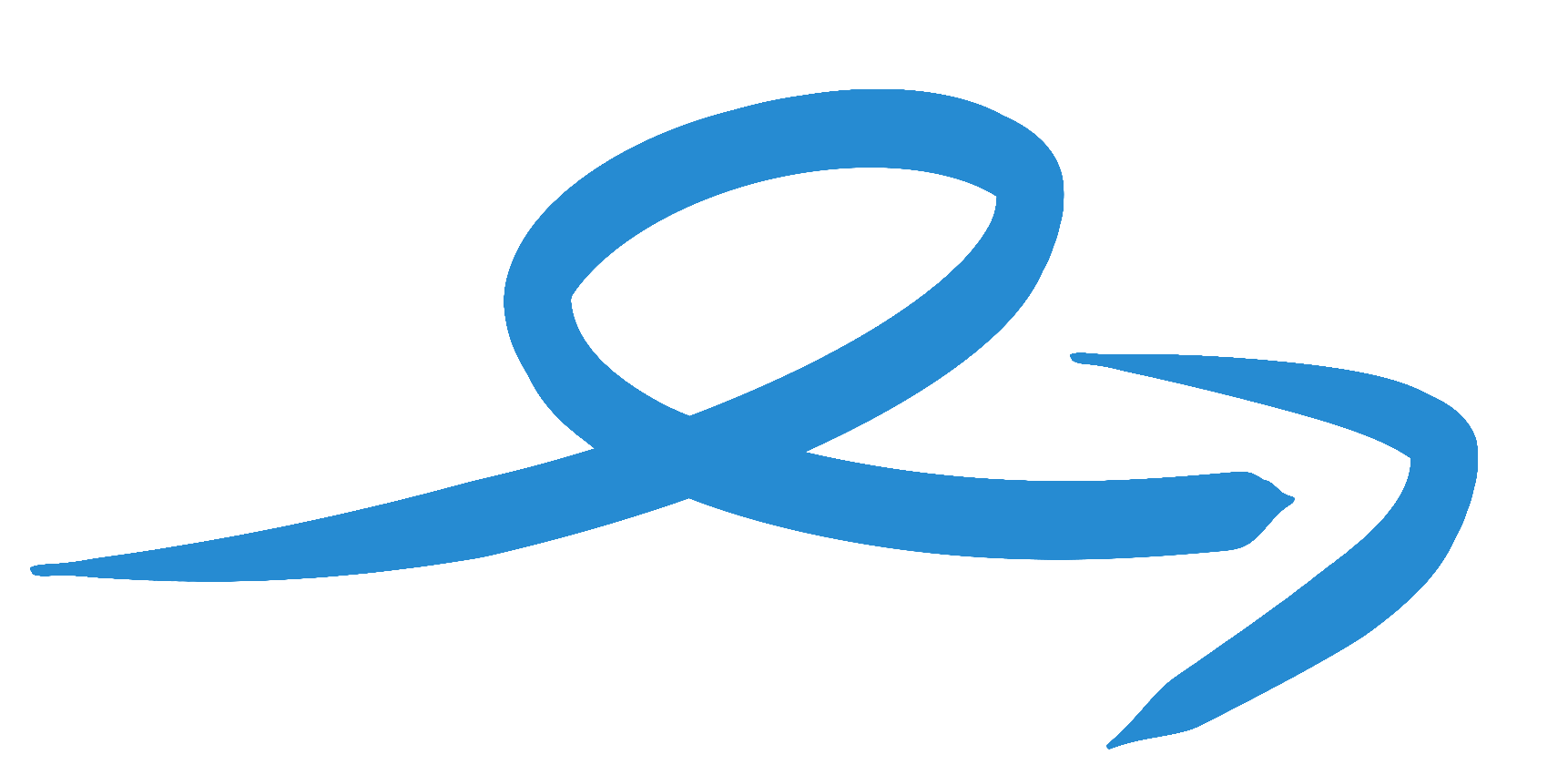 Google
Google
Create calendars for any board you want, then sync them to send Trello cards to Google
Once synced, any changes to Trello will be updated on the Google calendar
Unsync your Trello board and delete your calendar at any time.